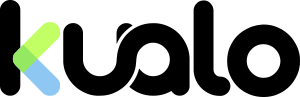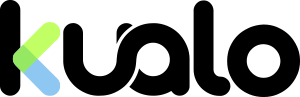This article will explain how you can go about easily creating a Photography portfolio web site, so that you can show off the best of your photographs. The aim of this article is to show you how this can be done with the least amount of hassle, and without breaking the bank, using some free tools that are available with a Kualo web hosting account.
This article will explain how you can go about easily creating a Photography portfolio web site, so that you can show off the best of your photographs. The aim of this article is to show you how this can be done with the least amount of hassle, and without breaking the bank, using some free tools that are available with a Kualo web hosting account.The Approach - WordPress!
To build this site we are going to use a free application called WordPress. WordPress was initially created as a tool to make blogging easier. What many people don't realise is that this powerful tool can be used to not only create blog web sites, but also for an extremely wide range of other functions also. There are several key reasons why WordPress is a fantastic tool for creating web sites.- It's free! WordPress is open source and free of charge. It doesn't cost a penny to use, and it can be installed in a few clicks from your hosting control panel.
- Google LOVES it. WordPress is insanely easy for Google to index, and generally sites that use it get well ranked - take a peek this article which gives 10 reasons why WordPress is great for SEO. Now there are a bunch of systems that create portfolio sites for photographers, but many of these use 'Flash' which is generally considered to be really bad for search engine optimisation (SEO).
- It's incredibly easy to add content. It was originally designed for bloggers to easily write blog posts, and has expanded on since then. Creating new pages, adding pictures - it's just about as easy as creating a Word document. And harping back to SEO, the more compelling content you add, the better you will rank in search engines - so this is a massive win-win!
- It's easy to theme! There's tons of free themes which will make it easy to set up your site to suit your image. There are also some premium ones with a small price tag ($10-$40) which might add that extra pazazz in how it looks, or add extra functionality to make it even easier for you to update on the admin side.
- You're not locked in! Say a couple of years down the road you want to refresh your look. You don't have to re-do the entire site from scratch again - in a few clicks you can switch to a new theme entirely, keeping all your old content! If your business has really taken off, could even commission a web developer to design a custom theme just for you, and not lose all that hard work that you've put into the site over that time! What's more, WordPress is not platform dependent - you can move it to any host you need, unlike some of the proprietary portfolio creation sites which cannot be moved at all.
So hopefully you're on board with the fact that WordPress is awesome. If you want to try it out, why not sign up for a no-commitment web hosting plan. All of our plans support WordPress, and all are backed by a 60-day money back guarantee so you can play around with it to your hearts content in the knowledge that you can get your cash back if you're not completely happy. Right, so let's dive in and find out about how WordPress can be used for your portfolio site!
Installing WordPress
This is about the easiest part of the process. When you order a hosting plan from Kualo, we'll ask you at the time you order whether you'd like to use WordPress on your site. As you proceed through our order process you'll see a screen that looks like this: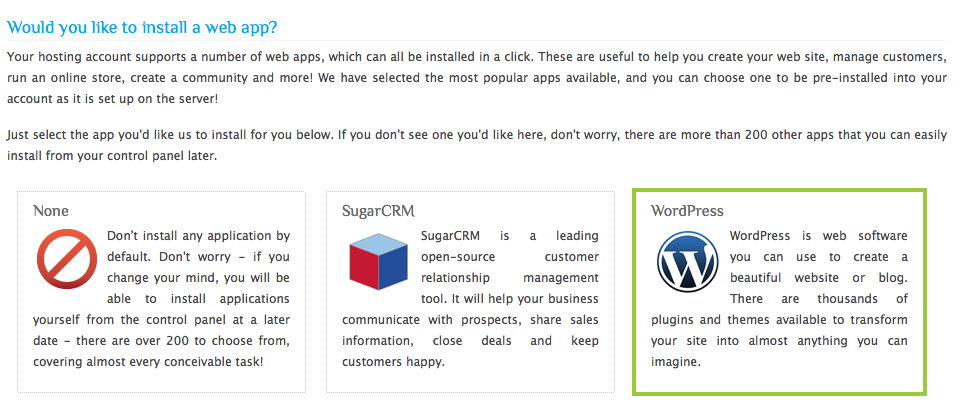
You simply click on WordPress, and we'll ask you to confirm a few details such as your login username and password. When you get your account welcome email from us, WordPress will be completely installed and you will be able to log in and get started.
If you don't opt to install it when you order, you can easily install it from our application installer, Softaculous, right from your hosting control panel. Check out this guide to see how easy it is to do.
Setting up your Permalinks
Now one of the first things you should do after you install WordPress is make sure you set up your 'Permalinks'. This is what changes what appears in the web address bar so that it is 'human readable' and not a load of code which is hard to understand. Essentially this amounts to making your web site SEO friendly - don't do this, and Google won't rank you as well, so you want to do this first!To change the permalinks go to Settings > Permalinks and select which format you want as your new links.
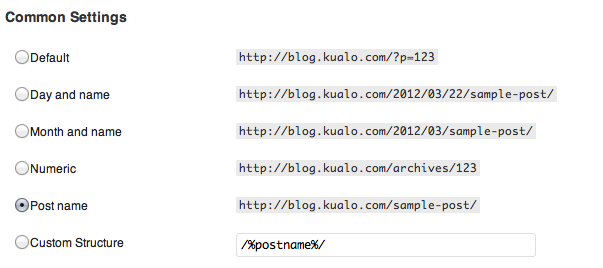
As you will see above, the default looks like this ?p=123 where the number indicates the post number. If you set it to use Post name, it'll look a lot more friendly! This article from WordPress goes into detail on Permalink settings.
Make it a Portfolio Site
Next, you'll want to install a theme to make it look like a Portfolio site. Now you can either install a theme by using the in-built theme searcher within WordPress, but honestly, I find this incredibly hard going. The best way to do this is to simply open up Google and search for things like 'best portfolio themes for WordPress' and so on. You'll quickly find other blog posts where people have reviewed some great WordPress themes suited just for that.Here are a few of our favourites:
The freebies - all the following are free of charge! Click the images to view a live demo of the theme, so you can see how it looks in real life. You'll be able to download it from that link too.
Photoria
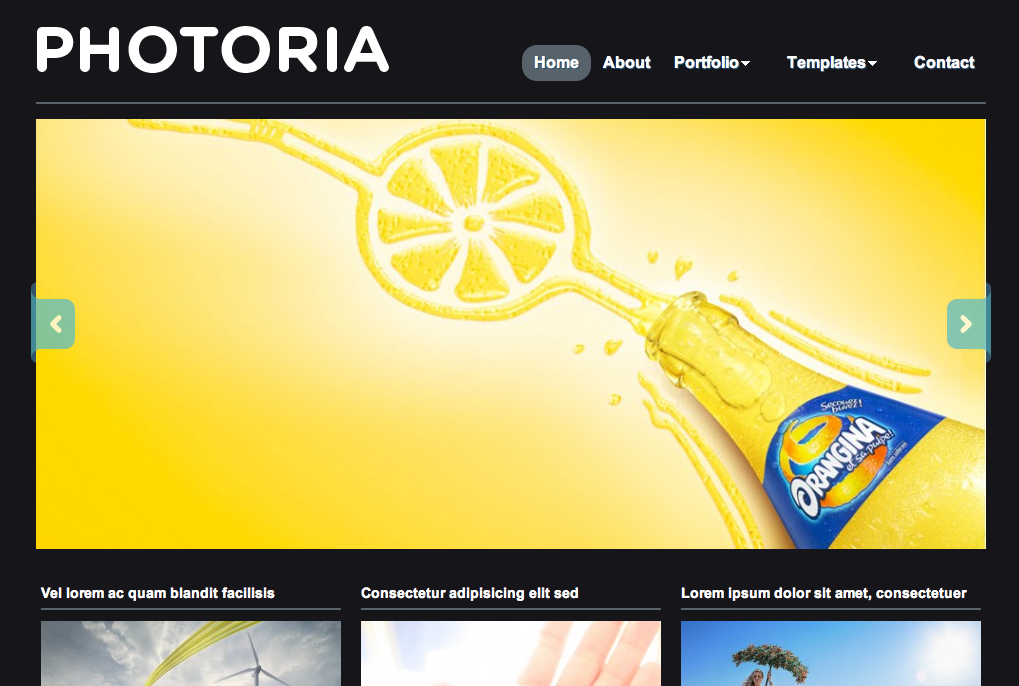
Imbalance
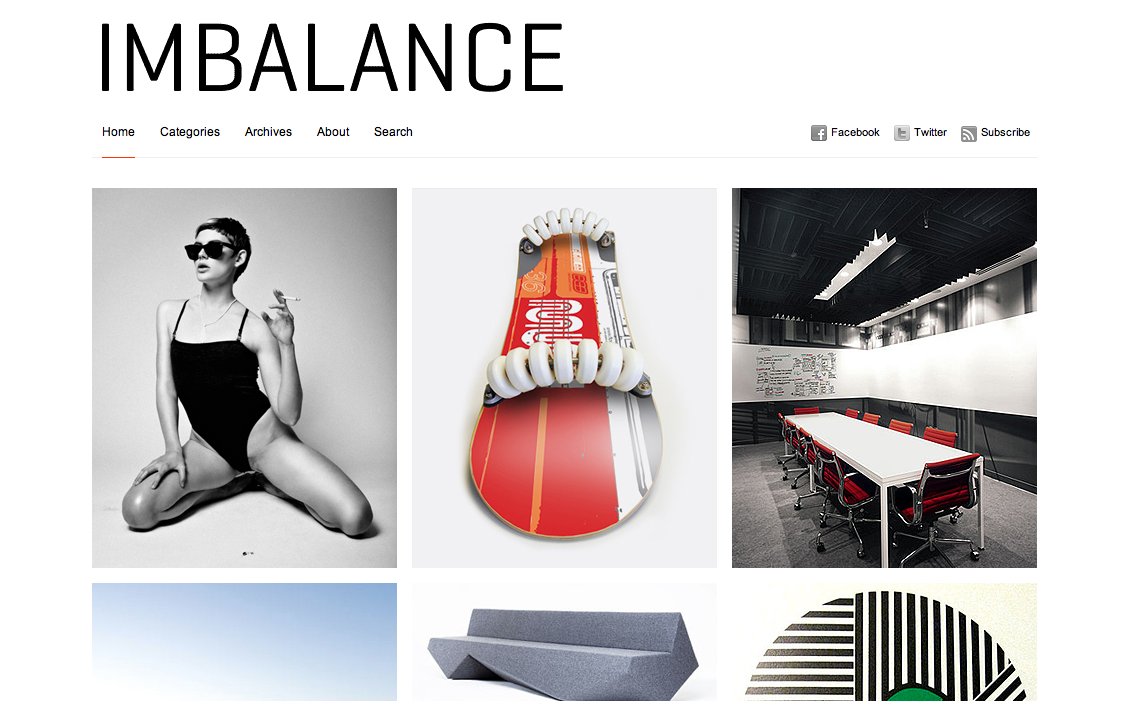
Swatch
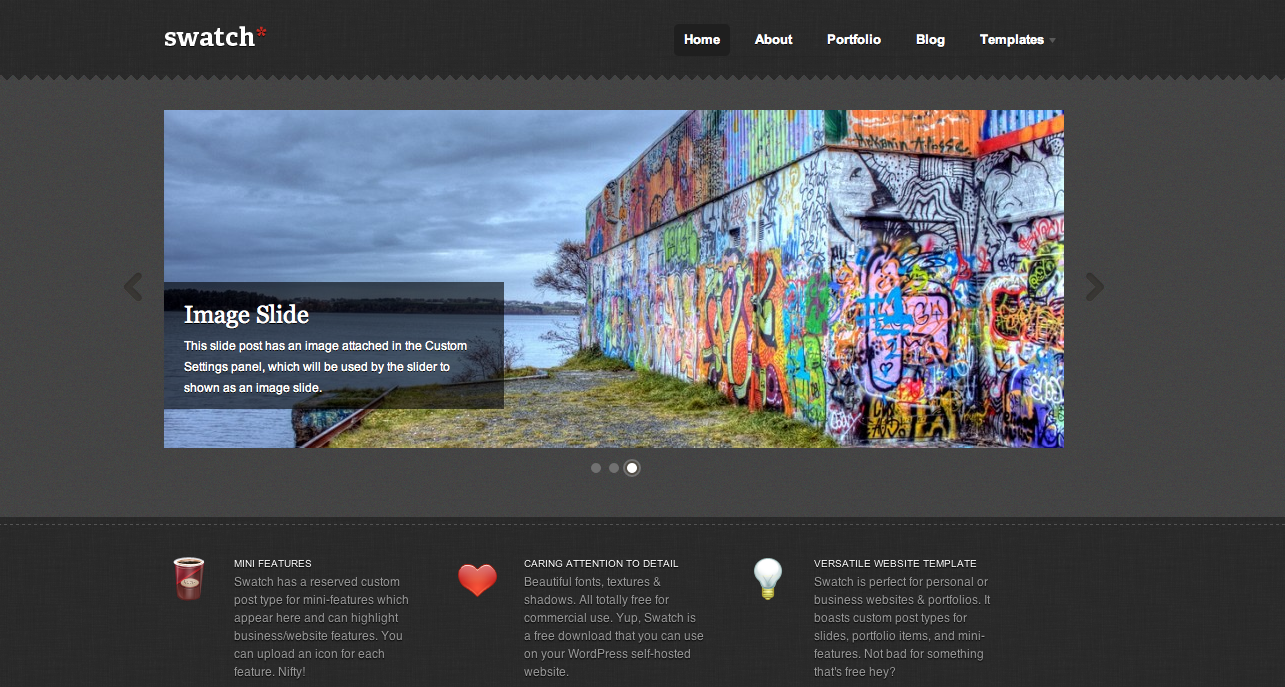
Full Screen
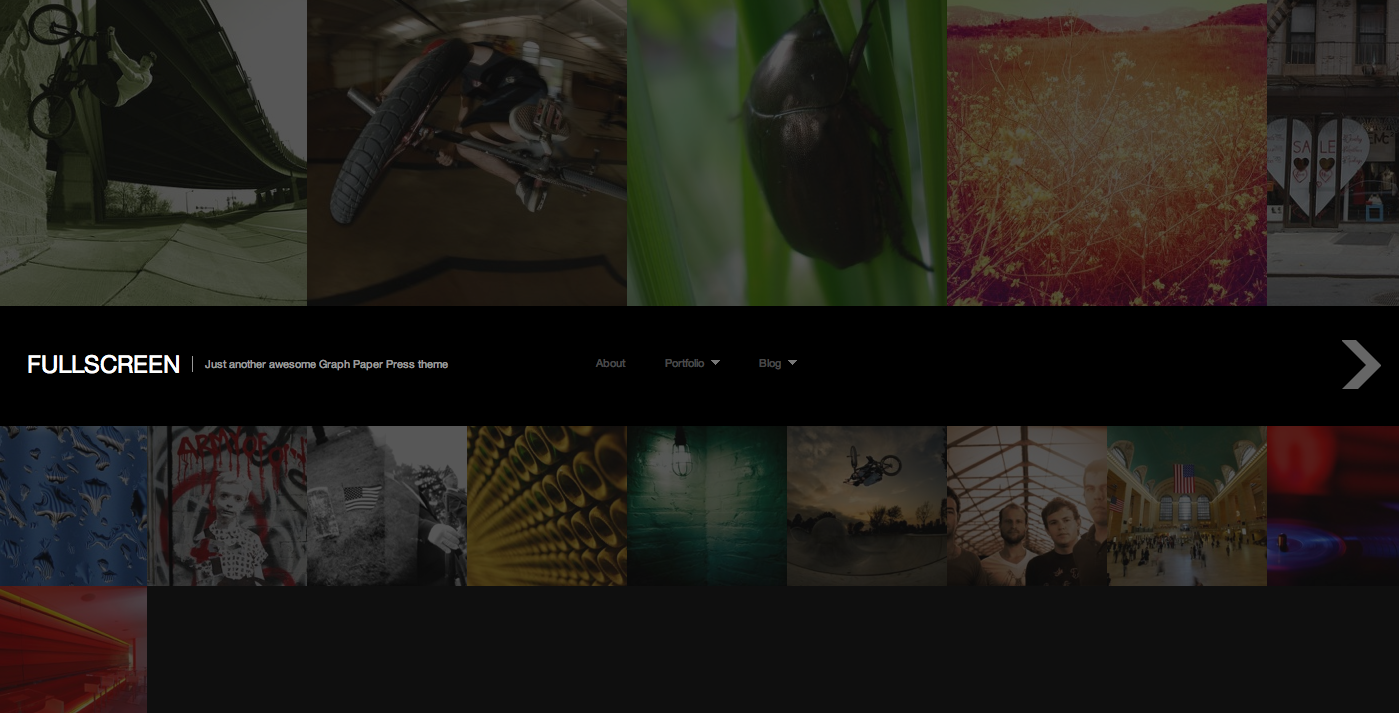
Premium Themes - these ones incur a cost. Why pay? As well as a great design, you might also get some extra 'functionality' on the back end which make your life easier. Read about the theme details and know what you're getting!
Showcase ($35)
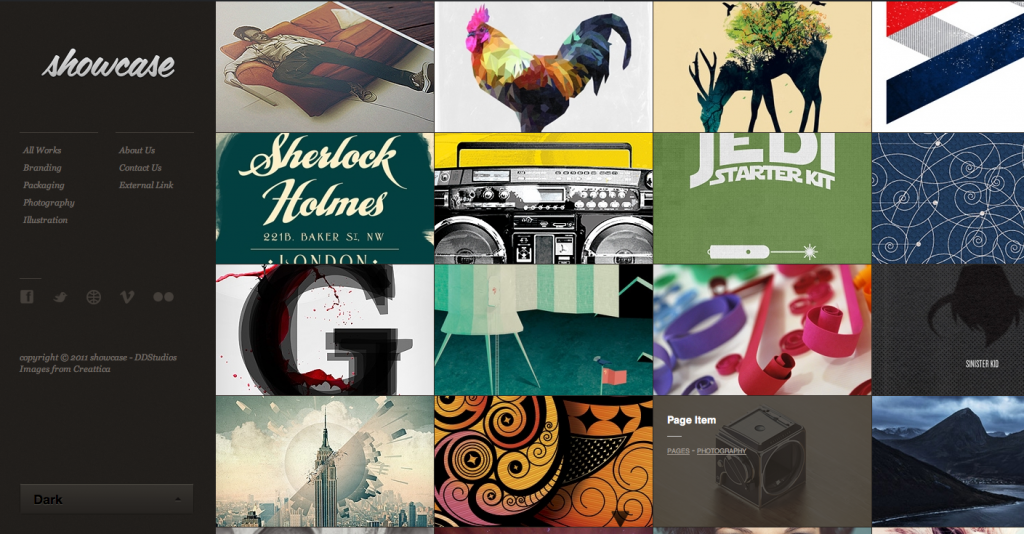
This Way ($35)

Right Now ($35)
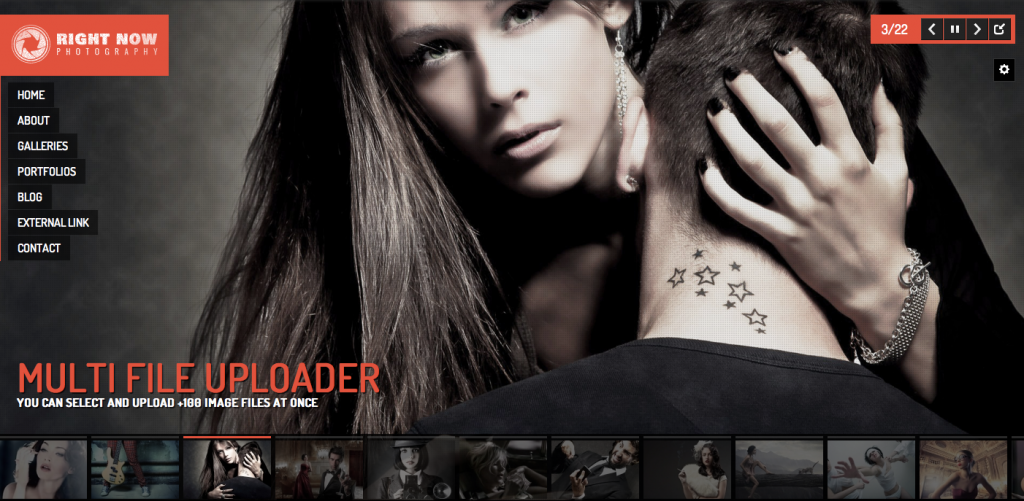
PhotoPharm ($35)
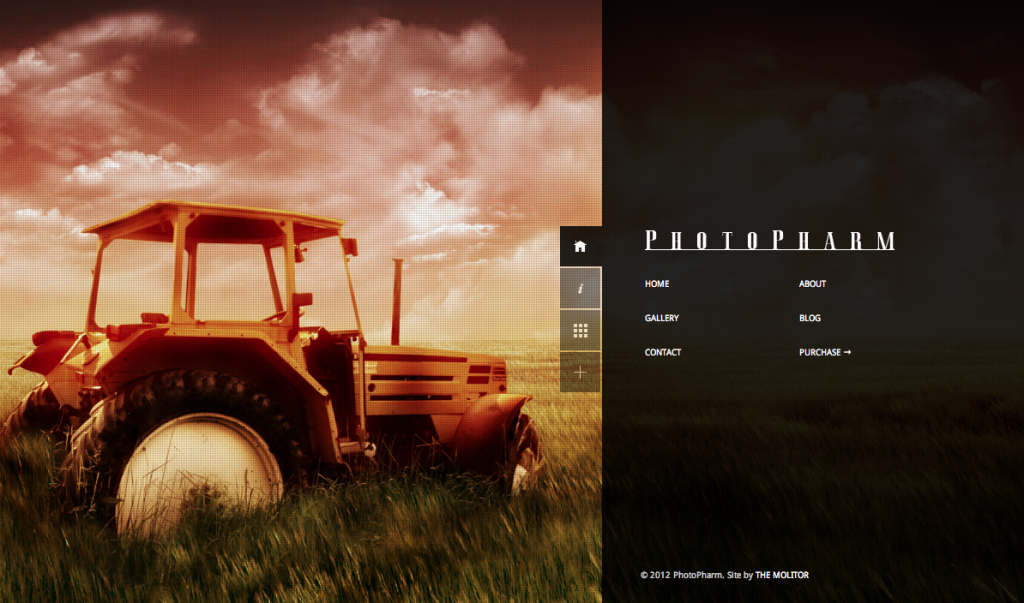
DK ($35)
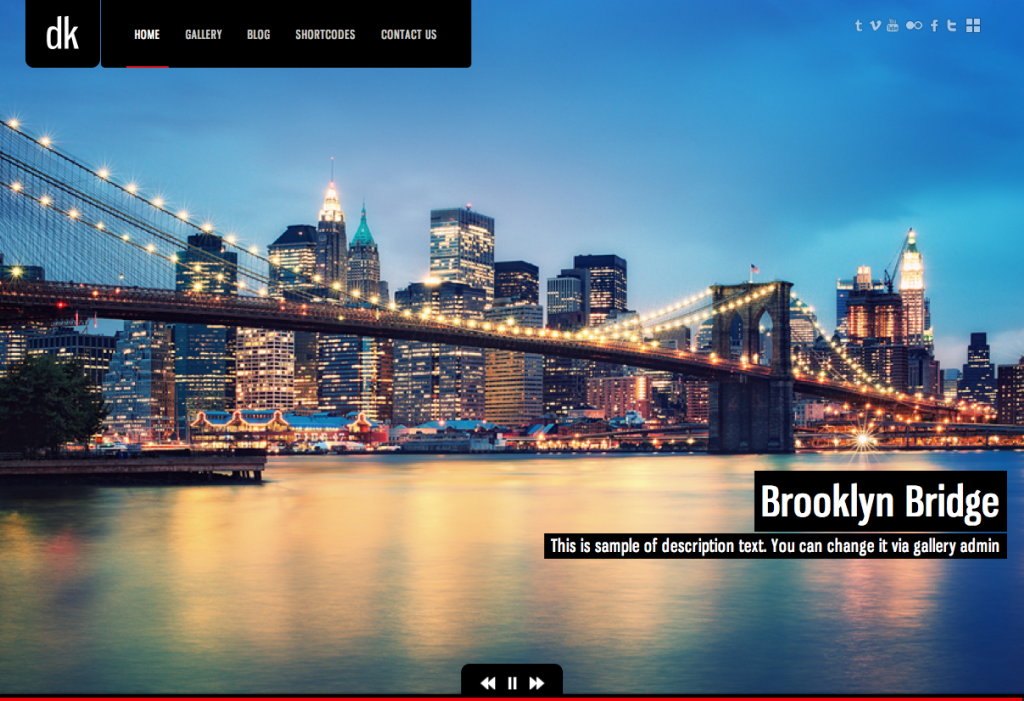
Some impressive themes eh? Remember there are literally thousands of themes for WordPress, so if none of the above float your boat, get into Google and get searching!
OK, I've chosen a theme, what next?
Once you've chosen a theme, you will need to download the theme zip file. Installing the theme is incredibly easy. Click Appearance > Themes and then at the top click the Install Themes tab, and then click Upload.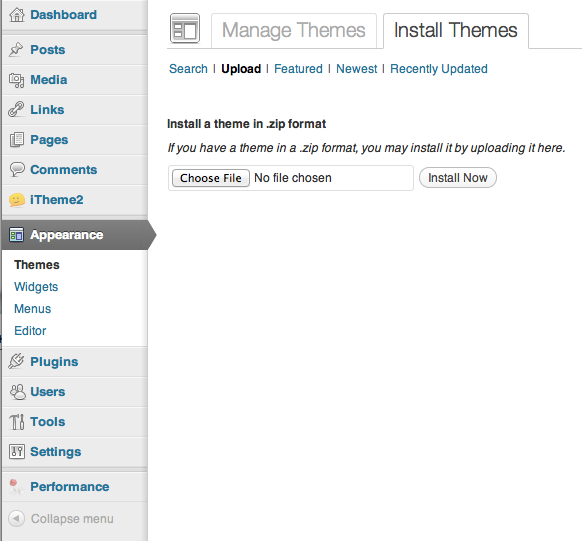
Once it's uploaded, just go to Manage Themes and click Activate. Your theme will then be installed!
Each theme is different so we'd recommend that you read over the documentation that should come with the theme for detailed usage instructions. For general how-to's with WordPress, take a look at our Knowledgebase where we've put together some useful articles on how to manage your site with WordPress, including how to create pages, how to update it and more.
Finally... a word on Plugins.
Plugins are little programs that extend the core functionality of WordPress. The vast majority of these are free. You might find plugins that help improve site load speed, add e-commerce functionality, improve integration with social media such as Twitter and Facebook... there are literally thousands out there.One plugin I would always recommend, in our experience of hosting many many WordPress installs, is W3 Total Cache. WordPress can be pretty demanding on a server, especially if your site starts to make a lot of noise and attract a lot of visitors. By adding a cache, you’ll make your site much faster to load, and you’ll dramatically reduce the load it places on the server hosting it. We feel W3 Total Cache is the best one of the bunch, so get it installed right away!
Security warning! Make sure you keep things up to date!
As with any web based application, new versions come out periodically. These are sometimes with new features, but mostly, to plug any security holes. If you run a WordPress installation, it is your responsibility to keep it up to date! Fortunately updating WordPress is easy. When you log in, a little update icon will appear when something needs updating, and usually it's just a case of clicking a button and watching it happen. You should ensure you keep the main installation up to date, as well as any plugins AND any themes you install. If you don't, it's possible that you won't patch a vulnerability, and this could be exploited by a hacker. The last thing you want is your site to get hacked, so make sure you look out for updates each time you update your site!We hope that this advice has been useful and that you use it to make a great portfolio site! Make sure you let us know how you get on, we'd love to see the results! Remember, we offer a 60 day money back guarantee on our hosting plans, and seriously, our pricing is hard to beat!